What is Multi Tenancy in GrandNode?
Multi tenancy has been expected by our users since GrandNode first release. According to the Wikipedia the term "software multitenancy" refers to a software architecture in which a single instance of software runs on a server and serves multiple tenants. Systems designed in such manner are often called shared (in contrast to dedicated or isolated). A tenant is a group of users who share a common access with specific privileges to the software instance. With a multitenant architecture, a software application is designed to provide every tenant a dedicated share of the instance - including its data, configuration, user management, tenant individual functionality and non-functional properties.
How to configure Multi Tenant Stores in GrandNode
In the GrandNode 4.50 version we’ve added feature called „Staff”. In general, it allows you to create users who will be able to manage particular stores.
Out of the box you can limit few things, it can be easily extended with our Multi Tenancy plugin. In GrandNode 4.50 users with Staff role are able to manage:
- Products,
- Categories,
- Manufacturers,
- Orders,
- Return requests,
- Shipments
It’s the most simplest usage. For the rest of things, still responsible are store owners. We provide a special plugin, which is extending the Staff - Multi tenant - features in GrandNode. Our plugin is able to add possibility to manage:
- CMS features – blog, news, topics, knowledge base,
- Settings,
- Payments,
- Shippings,
- Customers,
- Attributes – Specification, Product, Checkout and Contact,
- Submittion form
First of all, we need to have the manager account. You can ask somebody to register in your store, create such account by yourself or use the Advanced Multi Tenant plugin and use the submittion form.
To configure the store manager – „Staff” account – you have to open the administration panel, go to Customers -> Customers -> Edit particular customer and in the „Staff” field, select the name of the store. Following user will be a manager of choosen store.
Next step is to assign a customer role. You can do it on the same page, but in the Customer Roles tab.
Now let's take a loot at Access Control List (ACL) - permissions. As I said at the beginning. Staff has limits. Out of the box, account with Staff role assigned has possibility to manage few things. Of coruse if you want, you are able to change the permissions, but it's not recommended for the beginners.
The last thing, that you have to do is to turn off the "Ignore "limit per store" rules" setting in Catalog Settings - Performance tab.
If you want, please look at the Advanced Multi Tenant plugin for GrandNode. It will totally automate almost each process in the multi store, multi tenant store creation.

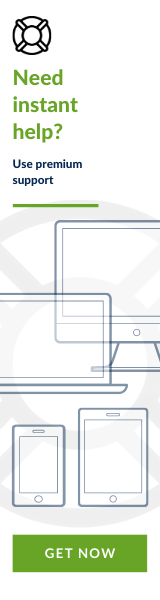
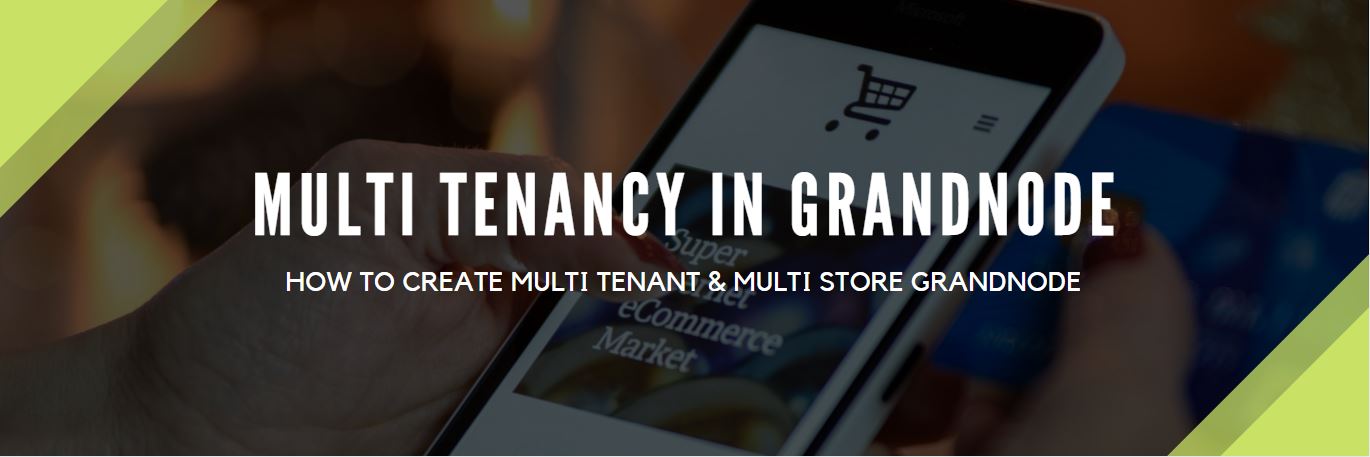



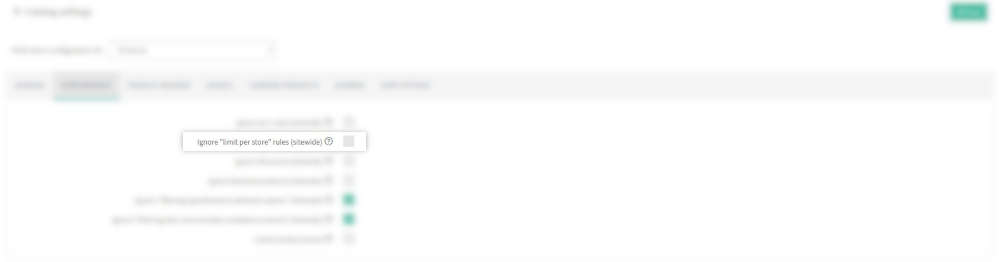
Leave your comment