First of all, you need to activate a field - Birth of Date - in your registration form. Go to Admin Panel -> Configuration -> Settings -> Customer Settings -> Customer Form Fields. It's important, because if you leave it unchecked, customers won't have a date of birth in their account, so your reminder will be useless.
Ok, the first step is behind us. We can focus on creating a new customer reminder. Go to Admin Panel -> Promotions -> Customer reminders -> Add new. You will see an empty form, which we you need to fill, if you want to use Birthday reminders. Look at the screen below:
Let's start:
Reminder name - It depends on you. TIP: It's better to use logic names, because if you will have many reminders in the future, it will be hard to find the specified reminder.
Active - If you want to use this reminder, leave this checkbox checked.
Date start/End date - Time frames when the reminder should be active.
Activity date for rule - Reminder will count from or to this date
Allow renew - It should be checked, if not, your customer will get birthday reminder only once. If you will leave it checked, they will receive another one reminder after one year.
Reminder rule - Choose "Birthday" from the dropdown list.
Now before you go to the next step, you need to save changes.
After that, please go to "Reminder level" - tab.
Level - Define which level you are creating
Level name - It depends on you. You can name it - 10% promo as a birthday gift
Send after days, hours, minute - Specify after which period of time reminder should send a message to your customer. In the case of birthday reminder, it will be enough to send 1 minute. Your customer will receive reminder one minute after midnight.
Email accounts - Select from which account reminder will be send
BCC - "Blind Carbon Copy"
Subject - Subject of your reminder
Body - Enter the whole birthday reminder message
And the last step, please go to Admin panel -> System -> Schedule tasks. Please verify that the Customer reminder task for Birthday is enabled. As it is shown on screen below:

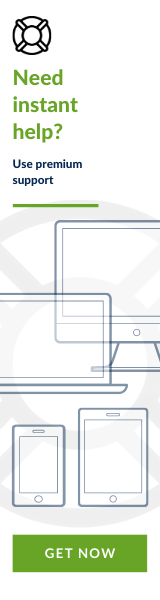

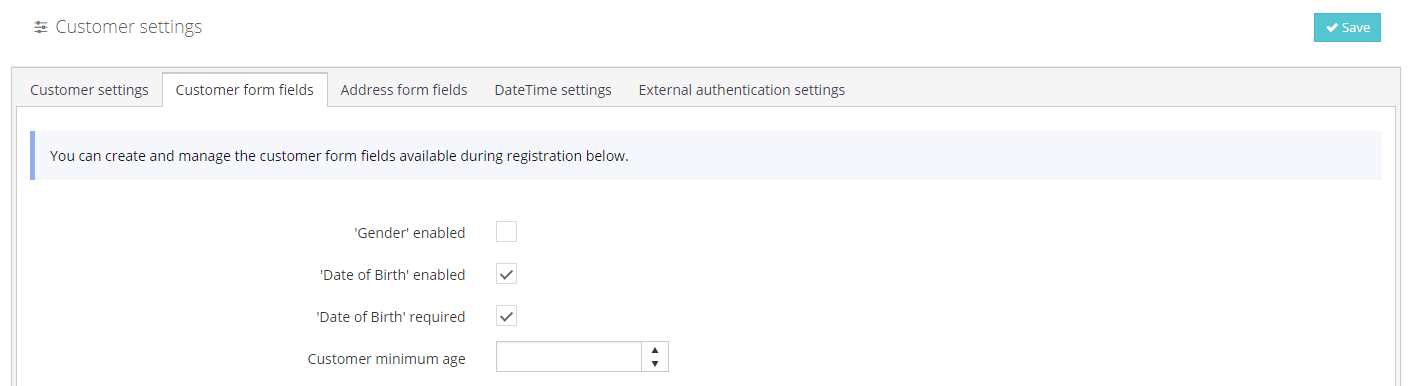
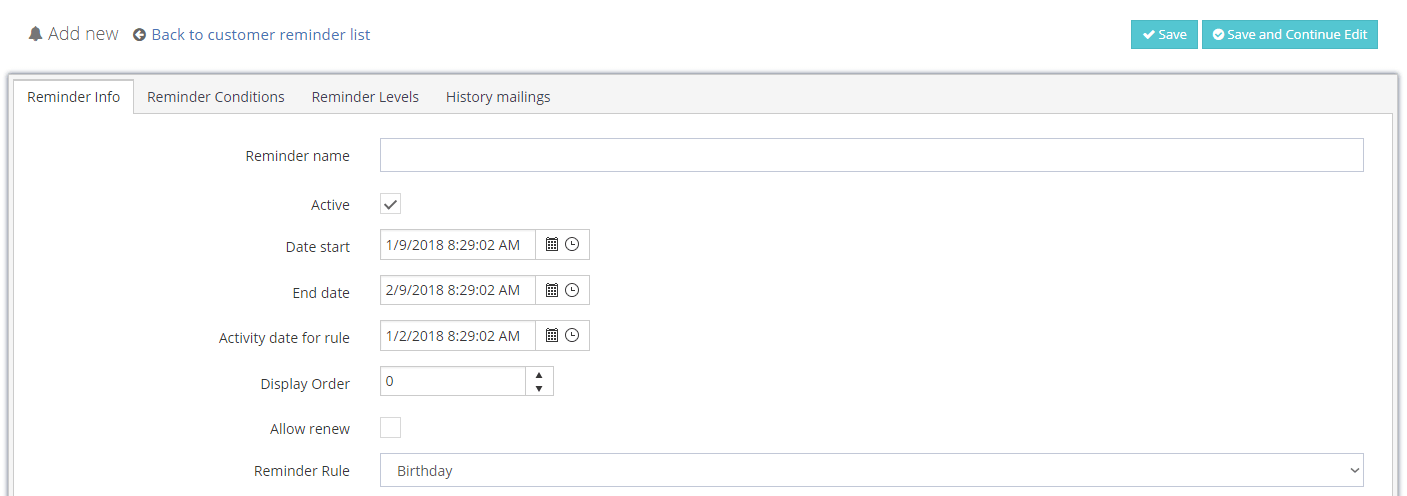
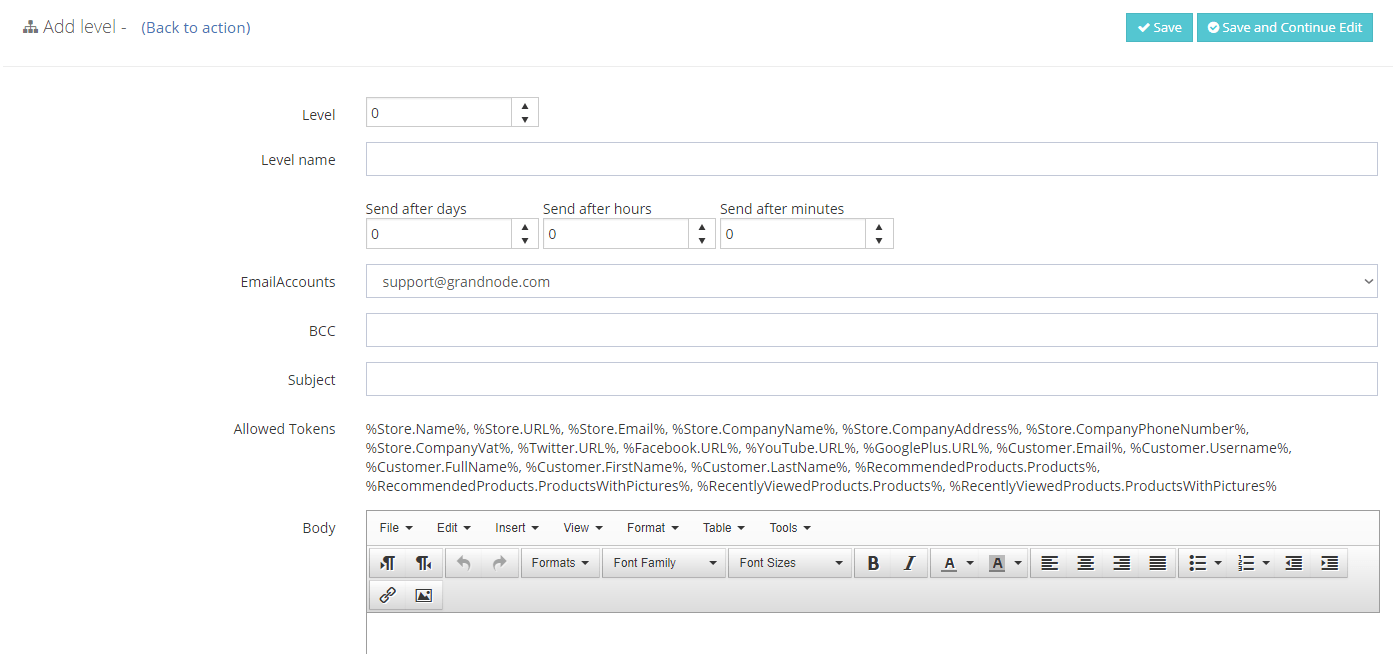

Leave your comment